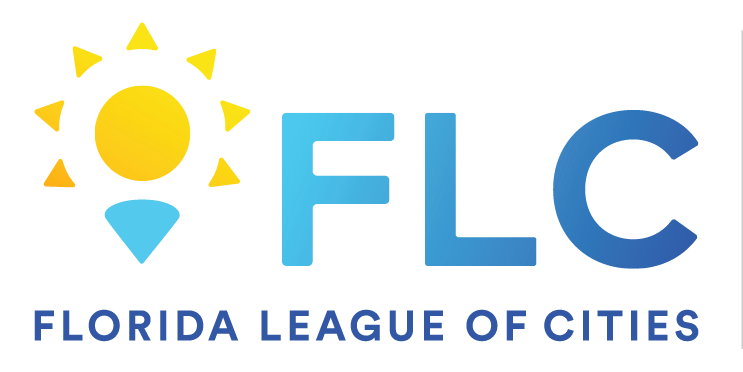Aug 08, 2024
 72
72
The template can be found at the bottom of this article.
Setting up a signature in Outlook is a great way to add a personal touch to your emails. Here’s how you can do it:
For Outlook on Windows:
- Open Outlook.
- Click on "File" in the top-left corner.
- Select "Options" from the menu.
- In the "Mail" category, click on "Signatures".
- In the "Email Signature" tab, click on "New" to create a new signature.
- Enter a name for the signature (e.g., “Work Signature”).
- Type your signature in the large text box. You can format it using the available tools (font, color, etc.) and add images if needed.
- Under "Choose default signature", select the new signature for "New messages" and/or "Replies/forwards" if you want it to automatically appear in those types of emails.
- Click "OK" to save your signature.
For Outlook on Mac:
- Open Outlook.
- Go to "Outlook" in the top menu and select "Preferences".
- In the "Email" category, click on "Signatures".
- Click the "+" button to add a new signature.
- Enter a name for the signature.
- Type your signature in the text box. Use the formatting tools to customize it as needed.
- Set default signatures for new messages and replies/forwards if desired.
- Close the "Signatures" window to save your changes.
For Outlook on the Web (Outlook.com or Office 365):
- Sign in to your Outlook account.
- Click on the gear icon (⚙) in the top-right corner and select "View all Outlook settings".
- Go to "Mail" > "Compose and reply".
- In the "Email signature" section, create your signature in the text box. You can format it with the available tools.
- Check the boxes if you want your signature to be automatically added to new messages and/or replies and forwards.
- Click "Save" to apply your changes.
With these steps, you’ll have a professional-looking signature that’s automatically added to your emails, saving you time and ensuring consistency in your communication!
Use this template for your signature
First & Last Name
Title
Florida League of Cities, Inc.
Phone Number

Example FLC Signature