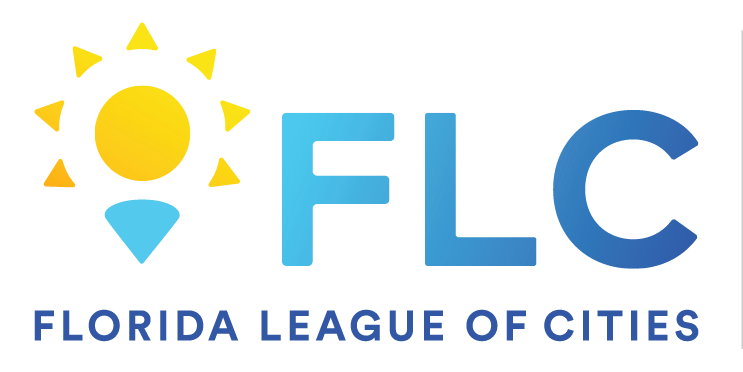Aug 08, 2024
 84
84
Use this link to watch a short video demonstration.
OneDrive.mp4
On Windows 10/11:
-
Open OneDrive Folder:
- Navigate to File Explorer by pressing
Win + Eon your keyboard. - Find OneDrive in the left-hand pane or under "This PC".
- Navigate to File Explorer by pressing
-
Locate the File:
- Browse through your OneDrive folders and find the file you want to share.
-
Share the File:
- Right-click the file you want to share.
- Select "Share" from the context menu.
-
Choose Sharing Options:
- A sharing window will pop up. You can enter the email addresses of people you want to share with or click "Copy link" to get a shareable link.
- If you choose "Copy link", you can set permissions (e.g., "Anyone with the link can edit" or "View only") and then click "Copy" to copy the link to your clipboard.
-
Send the Link:
- If you copied the link, you can paste it into an email, message, or any other form of communication.
On Mac:
-
Open OneDrive Folder:
- Open Finder and select OneDrive from the sidebar.
-
Locate the File:
- Navigate to the file you wish to share.
-
Share the File:
- Control-click (or right-click) on the file.
- Select "Share" from the context menu.
-
Choose Sharing Options:
- The sharing options window will open. You can enter email addresses or click "Copy link".
- If you choose "Copy link", adjust the link permissions as needed and click "Copy".
-
Send the Link:
- Paste the link into your preferred method of communication.