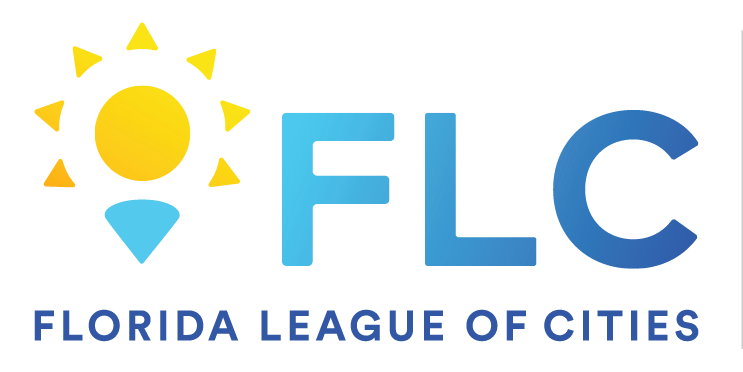34
34
Change audio sources
When you join a Teams meeting, you can choose your source of audio from the meeting pre-join screen. Available audio settings vary depending on the source you choose.
If you're joining from the Teams desktop app, you can choose from several audio source options before you join.
|
Audio source |
When you choose this... |
|---|---|
| Computer audio |
Your computer's default speaker and mic will be used during the meeting. In Audio settings, select the audio devices you want to use from the Speaker and Microphone dropdown menus. |
| Phone audio |
Your phone mic and speakers will be your audio source during the meeting. After you join, you'll have two options:
You'll still be able to participate in the meeting from the device you originally joined from, but that device will be muted and your phone mic and speakers will be the audio sources. |
| Don't use audio | You'll join the meeting muted. This can help prevent audio disruption in larger meetings and events. |
Change speaker and mic settings
Adjust your speaker and mic settings in your Teams settings or when you join a Teams meeting. You can change settings before you join or while you're in a meeting.
In Teams
Manage your connected audio devices, test your audio, and more in Teams device settings. To open your audio device settings:
-
In Teams, select Settings and more
 > Settings
> Settings  .
. -
Select Devices
 .
. -
In Devices, select Manage devices to connect or disconnect your audio devices.
-
In Audio settings:
-
Select the connected speaker you want to use from the Speaker dropdown menu.
-
Select the connected mic you want to use from the Microphone dropdown menu.
-
Turn the Automatically adjust mic sensitivity toggle on to ensure everyone hears you at a level volume during a meeting.
-
Turn the Sync device buttons toggle on to sync your Teams audio device and use all its buttons during a meeting.
-
-
Select Make a test call
 to test your audio devices and settings.
to test your audio devices and settings. -
In Noise suppression:
-
Select Background noise only to suppress noises around you and minimize disruption during a Teams call.
-
Select Voice isolation to suppress other voices that might come through your mic and make sure others in your meeting only hear your voice.
Note: This requires creating a voice profile if you're not using a headset.
-
-
Turn on the High fidelity music mode toggle to play music during a Teams meeting. To learn more, see Use high fidelity music mode to play music in Microsoft Teams.
-
Turn on the Spatial audio toggle to experience more immersive sound during your Teams meeting. To learn more, see Spatial audio in Microsoft Teams meetings.
In a meeting
Change audio settings from the meeting pre-join screen or in the meeting window after you join.
To access audio settings from the pre-join screen:
-
Join a meeting from your Teams Calendar.
-
On the pre-join screen, select your audio source.
If you select Computer audio, select Open device settings
 to access more audio settings. Changes to your audio settings will be applied when you join the meeting.
to access more audio settings. Changes to your audio settings will be applied when you join the meeting.
-
-
Select Join now.
To access audio settings after you join a meeting:
-
Join a Teams meeting.
-
In the meeting controls, select Mic
 to mute yourself or Mic
to mute yourself or Mic  to unmute yourself.
to unmute yourself. -
Select the dropdown arrow next to Mic for other settings. To see advanced audio settings, select More audio settings.
Changes you make to audio settings during a meeting will be applied immediately.
Share sound while screensharing
If you're sharing your screen during a meeting, you can include sound to let others hear what's playing on your shared screen. Use this setting if you're playing a video while sharing your screen and want others to hear it.
To share sound while screensharing:
-
Join a Teams meeting.
-
Select Share
 in the meeting controls.
in the meeting controls. -
Turn on the Include sound toggle.
Select the window you want to share to start screensharing. Participants will be able to hear audio from content on that screen while you're sharing.