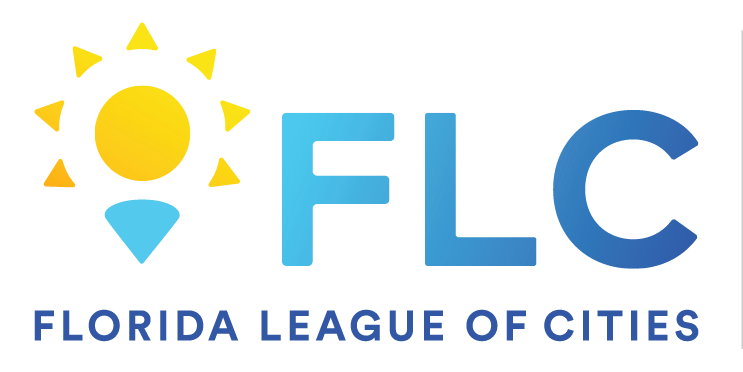Aug 08, 2024
 46
46
Using Teams, it is possible to block unwanted spam calls. This way, you will not receive a call from that number again.
Steps to Block Spam Calls on Teams
1. Block a Specific Caller
If you receive a spam call from a specific number that you want to block:
- Open Teams: Launch the Microsoft Teams app on your desktop or mobile device.
- Go to Calls: Click on the "Calls" icon on the left sidebar (desktop) or tap on the “Calls” tab (mobile).
- Find the Call: Locate the call from the specific number or user in your call history.
- Open Contact Details:
- On desktop: Hover over the call entry and click on the "More options" (three dots) button next to it.
- On mobile: Tap on the call entry to view details.
- Block the Caller:
- On desktop: Click on "Block" from the menu.
- On mobile: Tap on "Block contact" or similar option