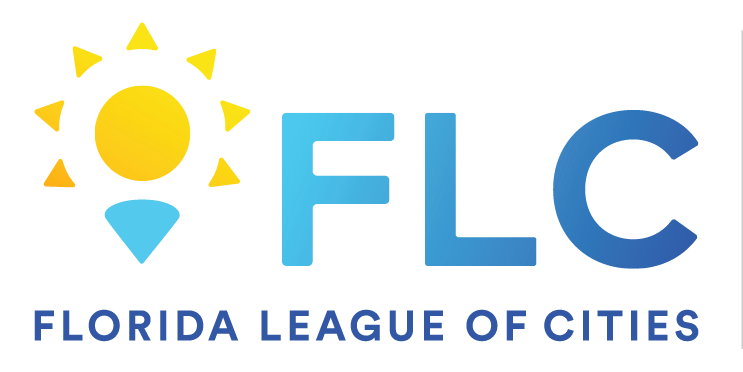65
65
Objective: Have external users upload large files to your OneDrive securely. Users uploading the files will not be able to view any contents of the folder they will be uploading to.
1. Login to OneDrive
2. Create a folder wherever you want the files to be stored and name it to whatever makes sense for the files needed.
3. Highlight the folder and click on the 3 dots 
4. Select 'Request Files'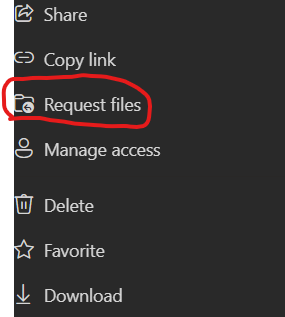
5. Next you will enter a brief description of what you are requesting. This is for the user you are requesting files from to know what is being asked from them.
6. Finally, you will enter the email address of the user(s) you need files from, then click on 'Done'.
7. When the user uploads the files, you should receive an email stating that files were uploaded.