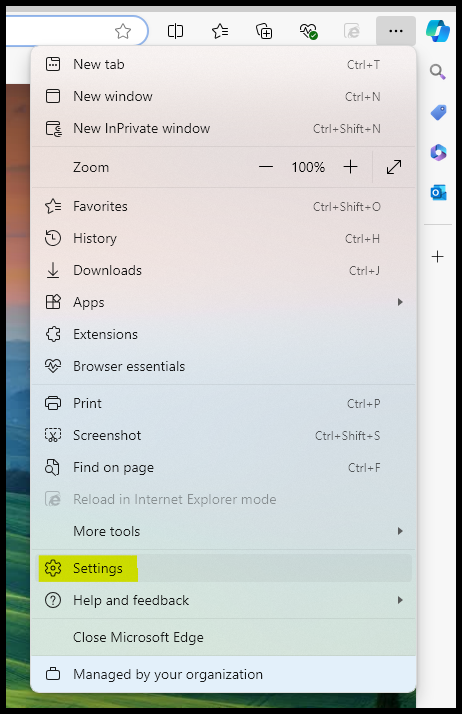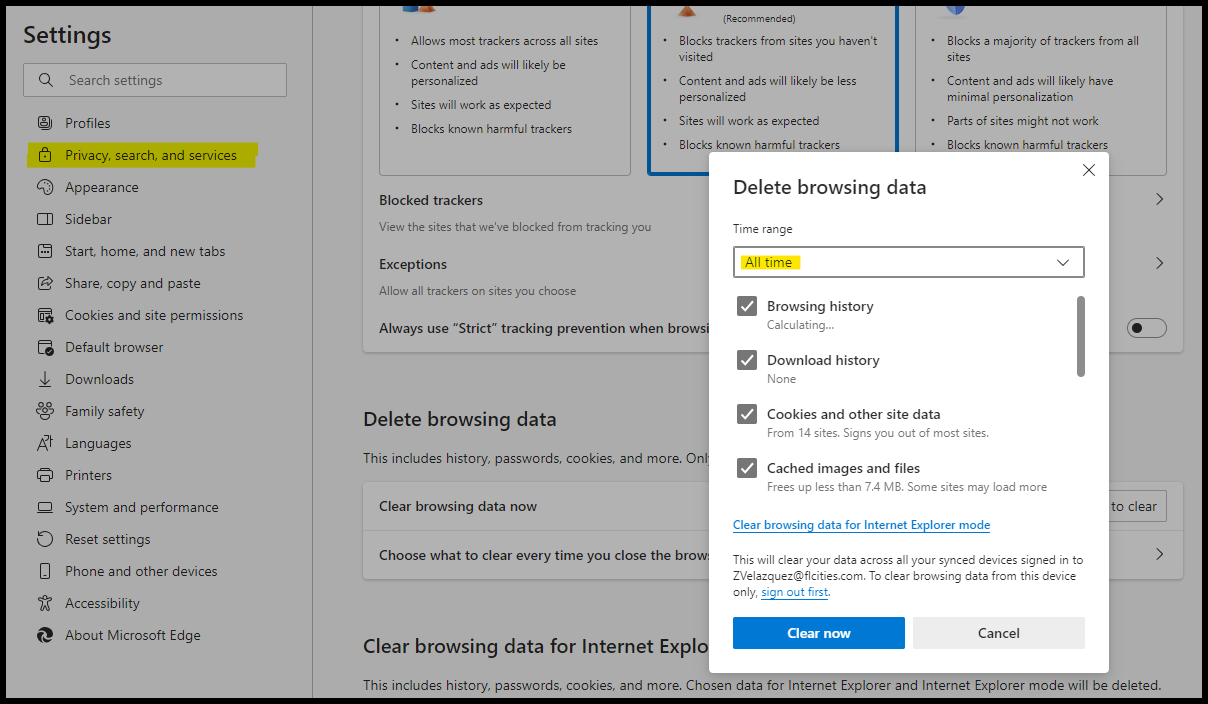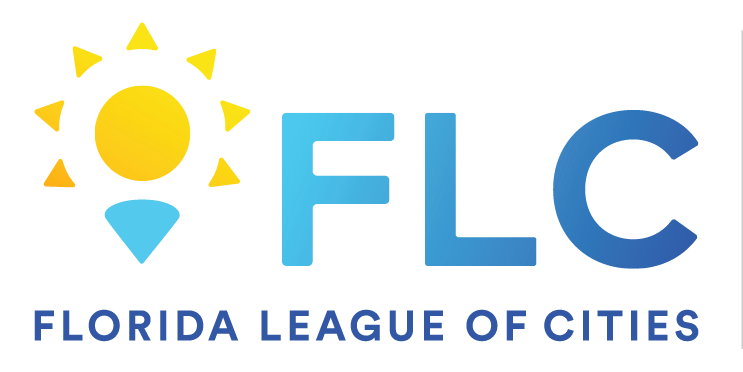45
45
Clearing your browser cache is important because it helps ensure you view the most up-to-date version of websites, which can improve your browsing experience by loading current content and avoiding potential conflicts with outdated files. It also enhances privacy and security by removing stored data that could be used to track your online activities. Regularly clearing the cache can help resolve performance issues and glitches due to corrupted or outdated cached files.
Google Chrome
To clear your browser cache in Google Chrome, follow these steps:
-
Open Chrome: Launch the Chrome browser on your computer.
-
Access the Menu: Click the three vertical dots (⋮) in the upper-right corner of the browser window.
-
Go to Settings: Select “Settings” from the drop-down menu.
-
Open Privacy and Security: In the left sidebar, click on “Privacy and security.”
-
Clear Browsing Data: Click on “Clear browsing data.”
-
Choose Data to Clear:
- In the pop-up window, ensure the “Basic” tab is selected.
- Check the box for “Cached images and files.” You can also choose to clear cookies or other site data if desired.
- Select the time range from which you want to clear the data. For a thorough clean, you might choose “All time.”
-
Clear Data: Click the “Clear data” button to remove the cached files.
This will delete the cached files and other selected data, potentially improving performance and resolving issues related to outdated content.
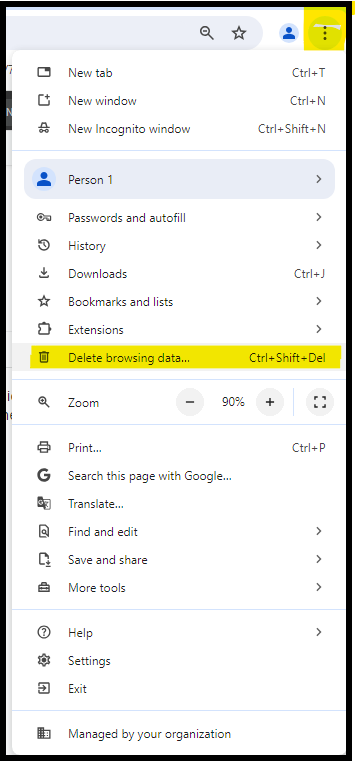
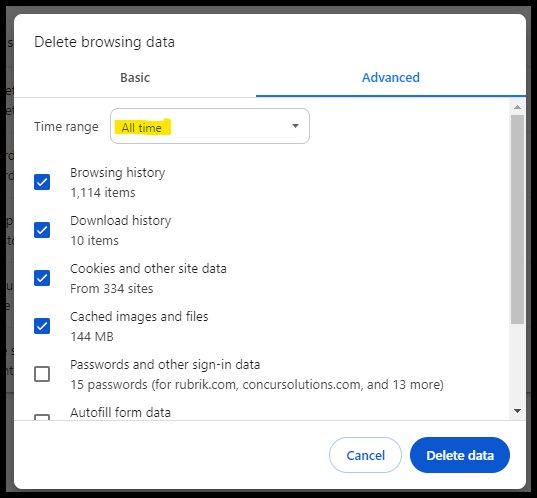
Microsoft Edge
To clear your browser cache in Microsoft Edge, follow these steps:
-
Open Edge: Launch the Microsoft Edge browser on your computer.
-
Access the Menu: Click the three horizontal dots (⋯) in the upper-right corner of the browser window.
-
Go to Settings: Select “Settings” from the drop-down menu.
-
Navigate to Privacy, Search, and Services: In the left sidebar, click on “Privacy, search, and services.”
-
Find Clear Browsing Data: Scroll down to the “Clear browsing data” section and click on “Choose what to clear.”
-
Choose Data to Clear:
- In the pop-up window, ensure the “Basic” tab is selected.
- Check the box for “Cached images and files.” You can also select other data types to clear if needed.
- Choose the time range from which you want to clear the data. For a complete clean, you might select “All time.”
-
Clear Data: Click the “Clear now” button to remove the cached files and other selected data.
This process will help improve your browsing experience by removing outdated or potentially problematic cached files.