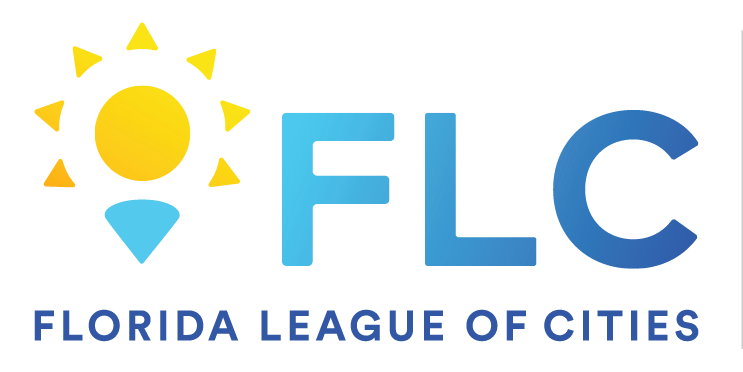Aug 08, 2024
 11
11
Steps to Access Office Apps Online
1. Navigate to Office.com
- Open your web browser and go to Office.com.
- You will be directed to the Office.com homepage.
2. Sign In
- Click on the “Sign In” button located at the top right corner of the page.
- Enter your Microsoft account email address and password.
- Click “Sign In” to access your Office online dashboard.
3. Access Your Apps
- Once signed in, you’ll be taken to the Office homepage where you can see the Office app launcher.
- The app launcher displays icons for the most commonly used Office apps.
4.Using Office Apps Online
- Word, Excel, PowerPoint: You can create new documents or open existing ones stored on your OneDrive or from your device. Use the toolbar and menus to edit and format your content.
- Outlook: Manage your emails, calendar, and contacts directly from the web interface.
- OneDrive: Upload, organize, and share files and folders. You can also access files shared with you by others.