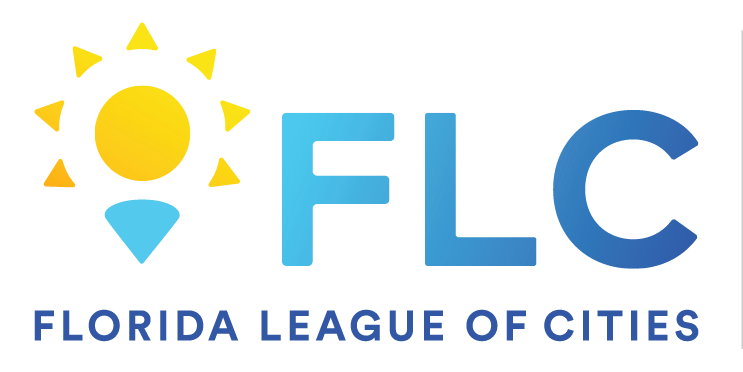44
44
If you forgot your password, got locked out, or didn't change it before it expired, please follow the steps below.
Method 1:
On the Sign In page of your laptop you will find an option that says 'Reset Password' underneath where you enter your password
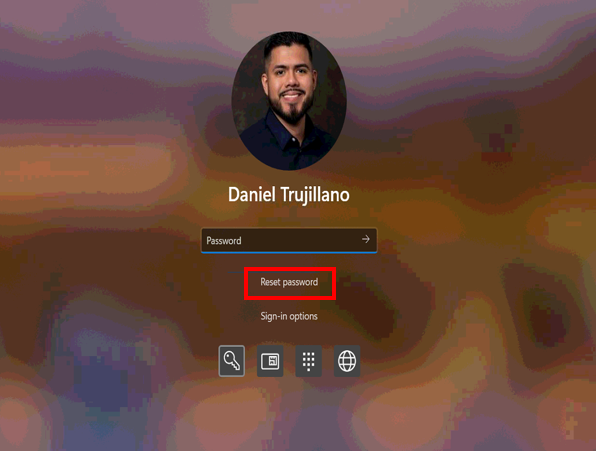
Click on that then this screen will show up and let you begin the reset process. You do not need to be in the office or on VPN to do this all you need is to be connected to Wi-Fi. (Note: Doing this on your first try may not launch the page but give it another try, and it will come through.)
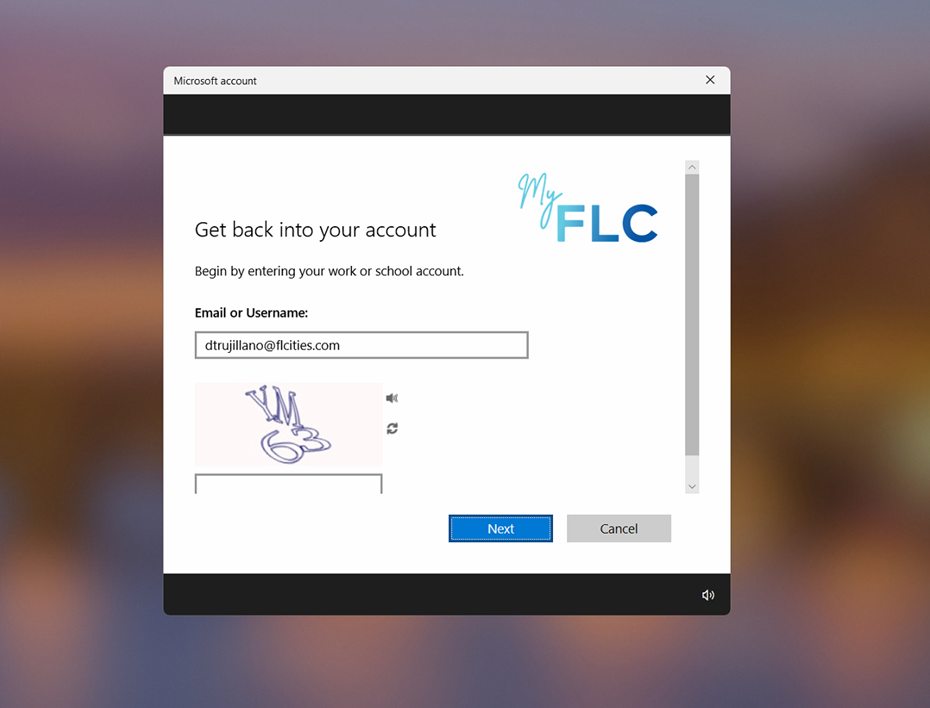
Method 2:
Visit https://myaccount.microsoft.com
On the screen to enter your password you will choose the Forgot Password option
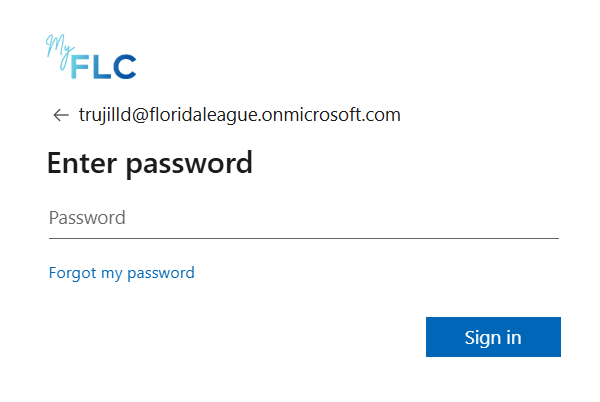
Next you will fill out the fields in this screen to then continue

You will then choose to either reset your password or unlock your account
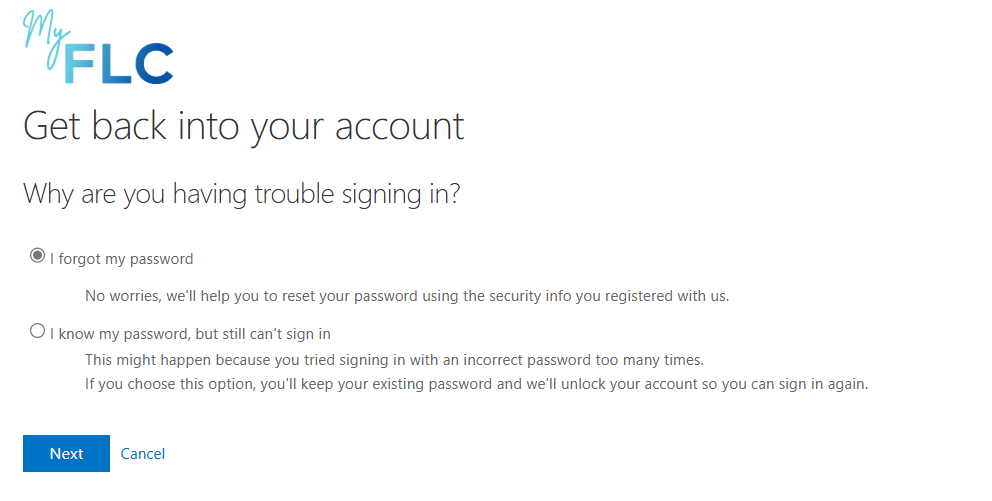
From here you choose your two verification methods to proceed resetting your password or unlocking your account.
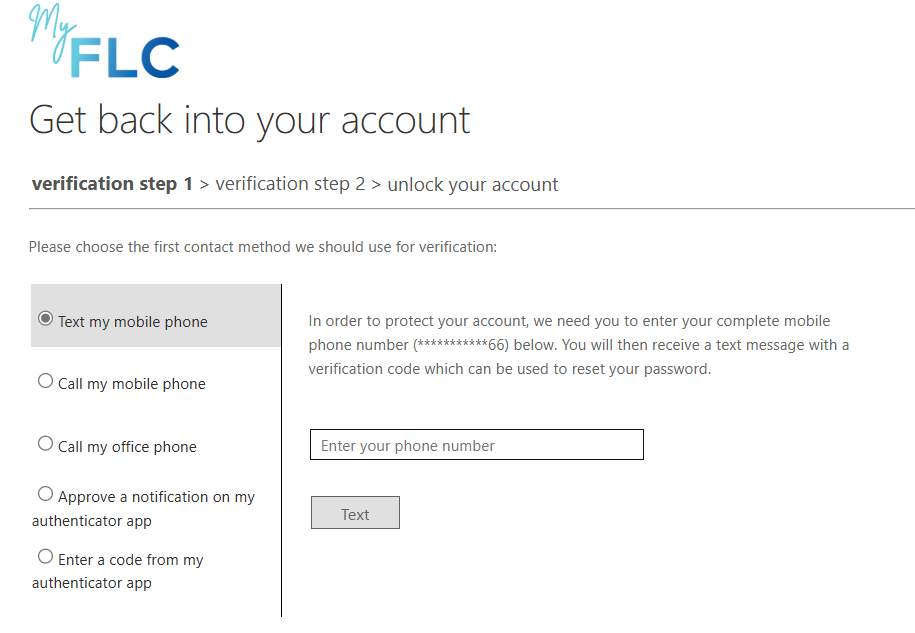
After completing the verification steps, you will be able to reset your password.
If you still have issues after following these steps reach out to TSD Support.