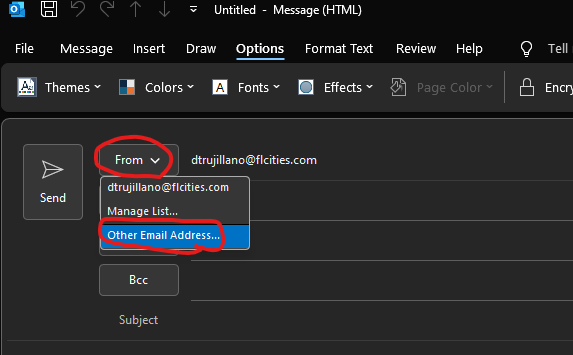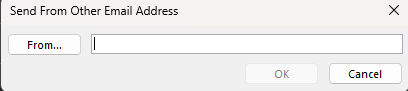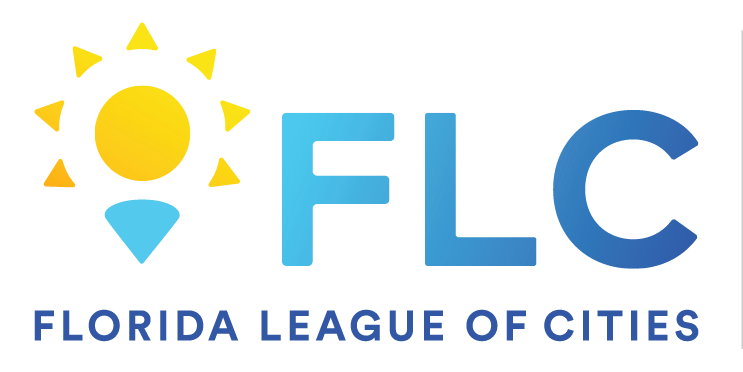May 14, 2025
 30
30
If you have been granted permission to send as an email address you will need to have enabled the 'From' field in Outlook to be able to do so.
To enable the 'From' field in Outlook open a New Email and go to the Options tab then click on the ellipsis where you will find 'From' to show in a new email
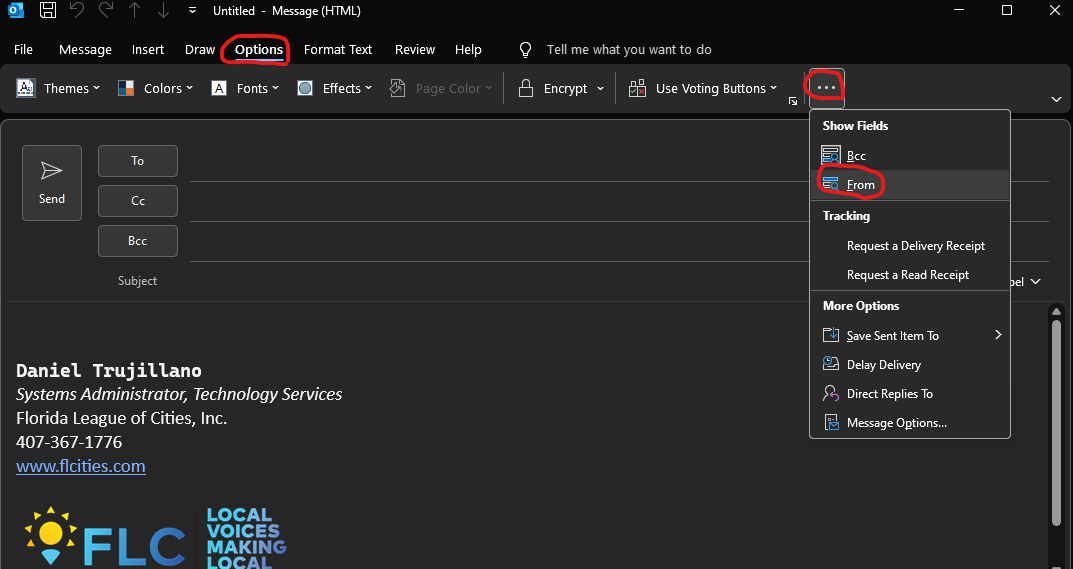
Next click on the 'From' dropdown where you will click on 'other email address' and there you will type the email you are trying to send as.