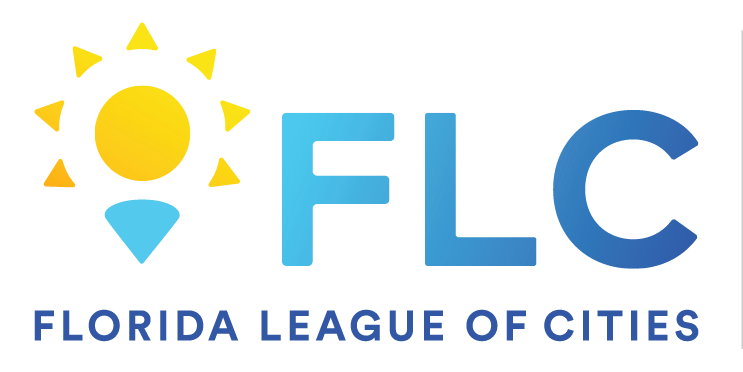24
24
You will receive a screen like this on one of your next sign ins:
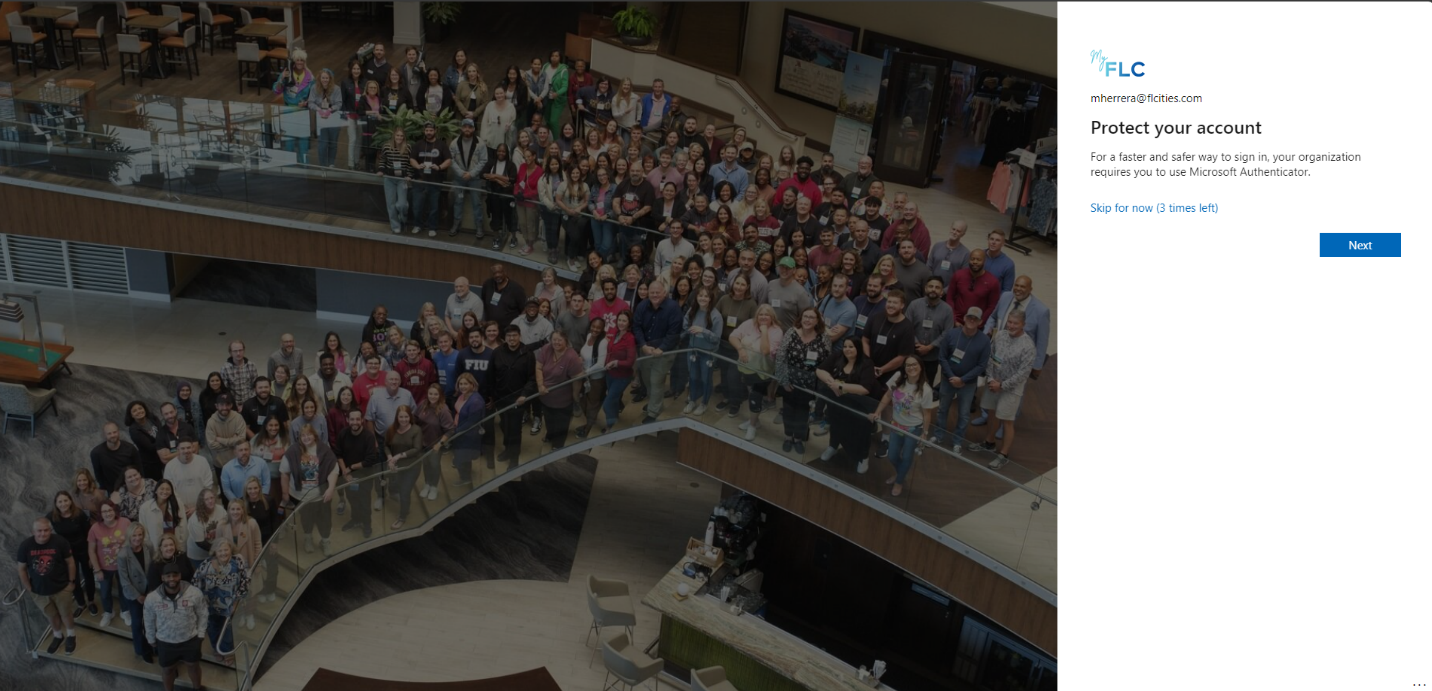
After clicking Next you will get this screen which you can choose Next as well

You will need to install the Microsoft Authenticator App before being able to proceed, you can scan these QR codes with your phone below (obtained through Microsoft’s website) so it can direct you to the App Store/Google Play to download the app.
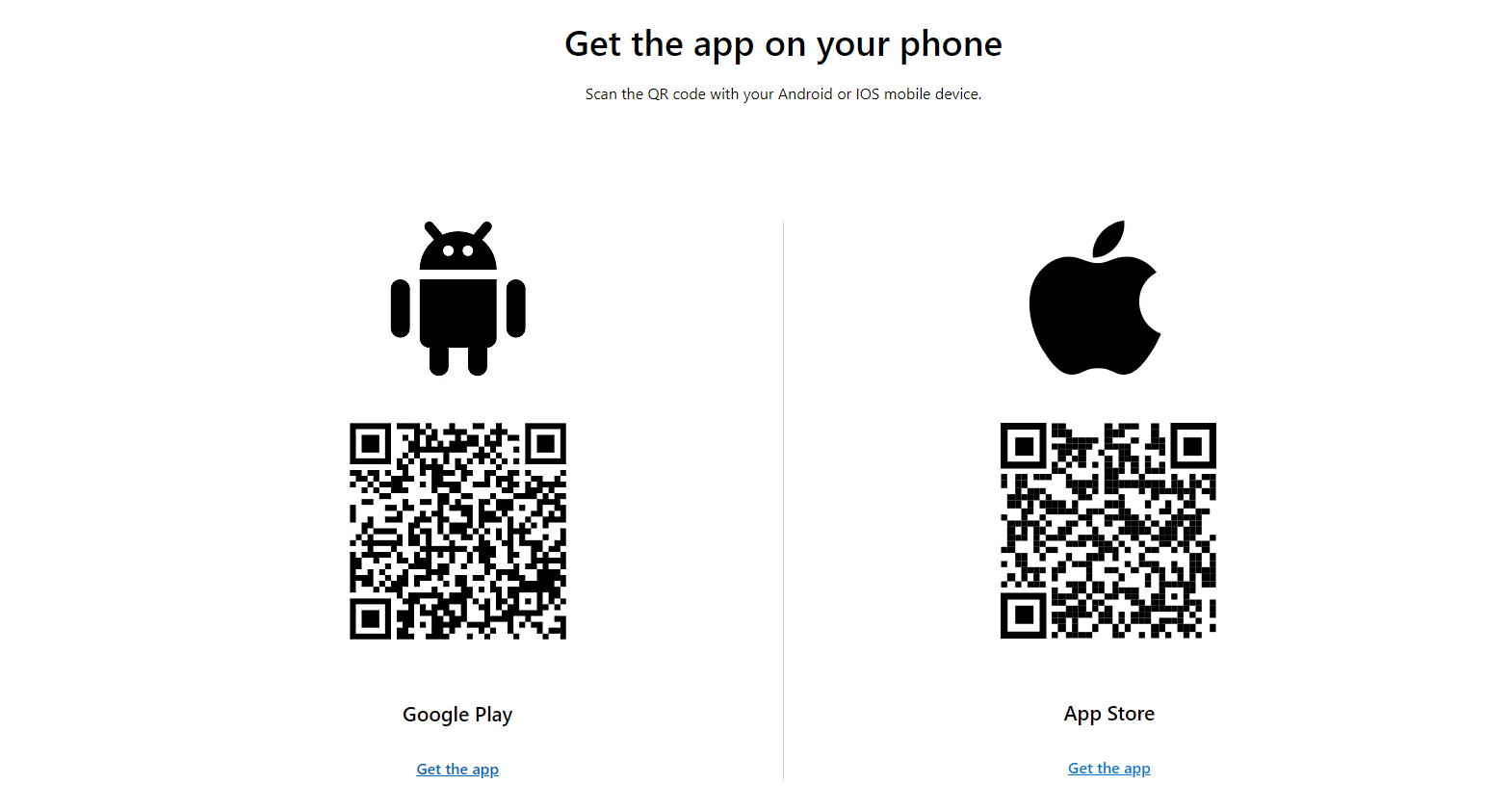
After Installing the app on your phone, hit Accept on the Privacy Statement
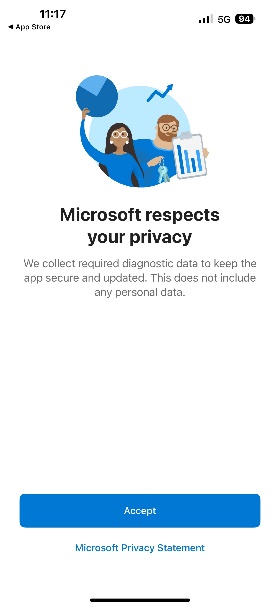
Here you will scan the QR that was generated on your computer.
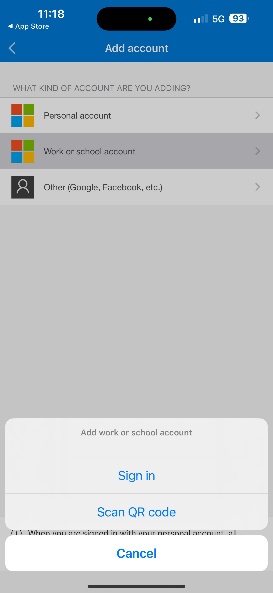
Which will look like this screen here
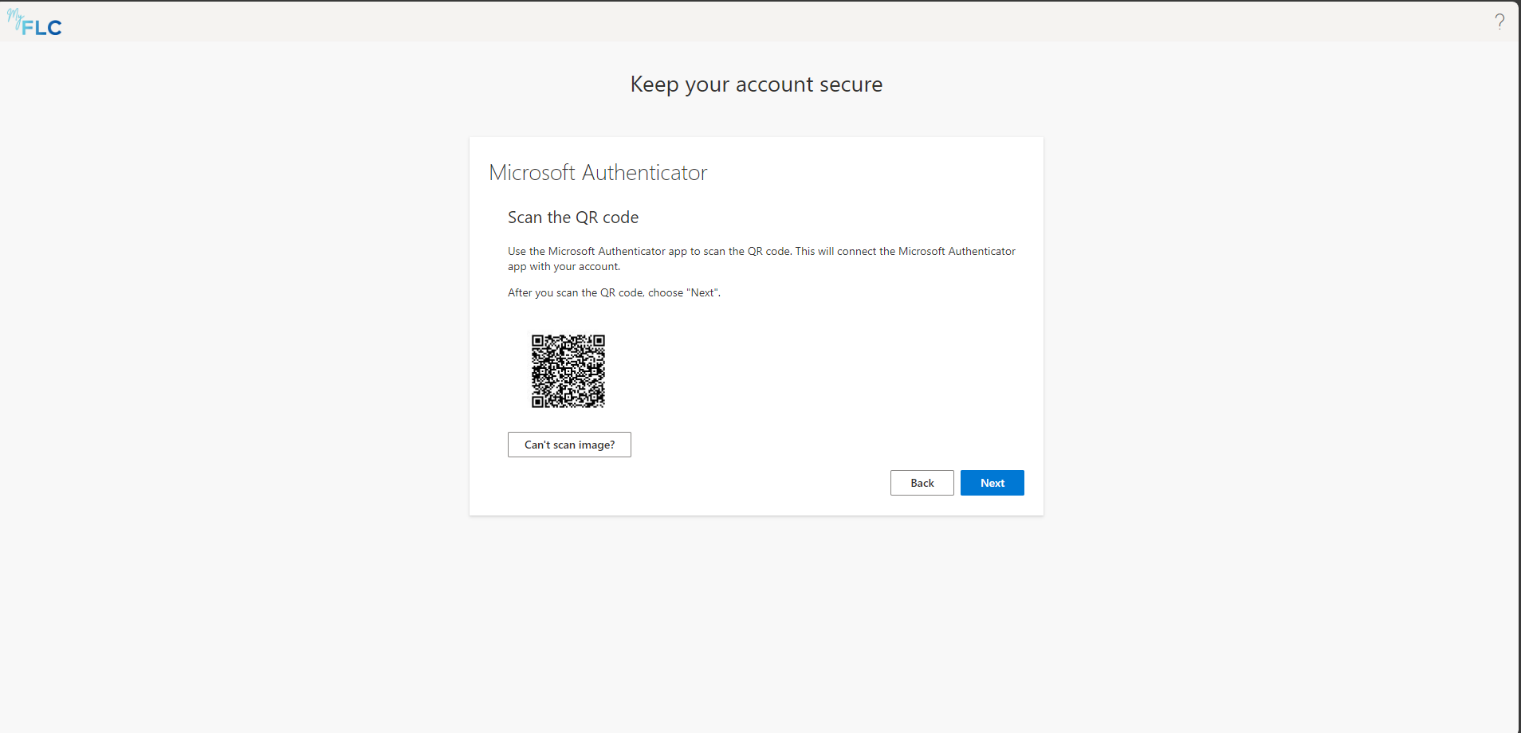
You will then enter a code that was generated in the Microsoft Authenticator app to verify that it worked. You will get a screen like this when Setup is complete.
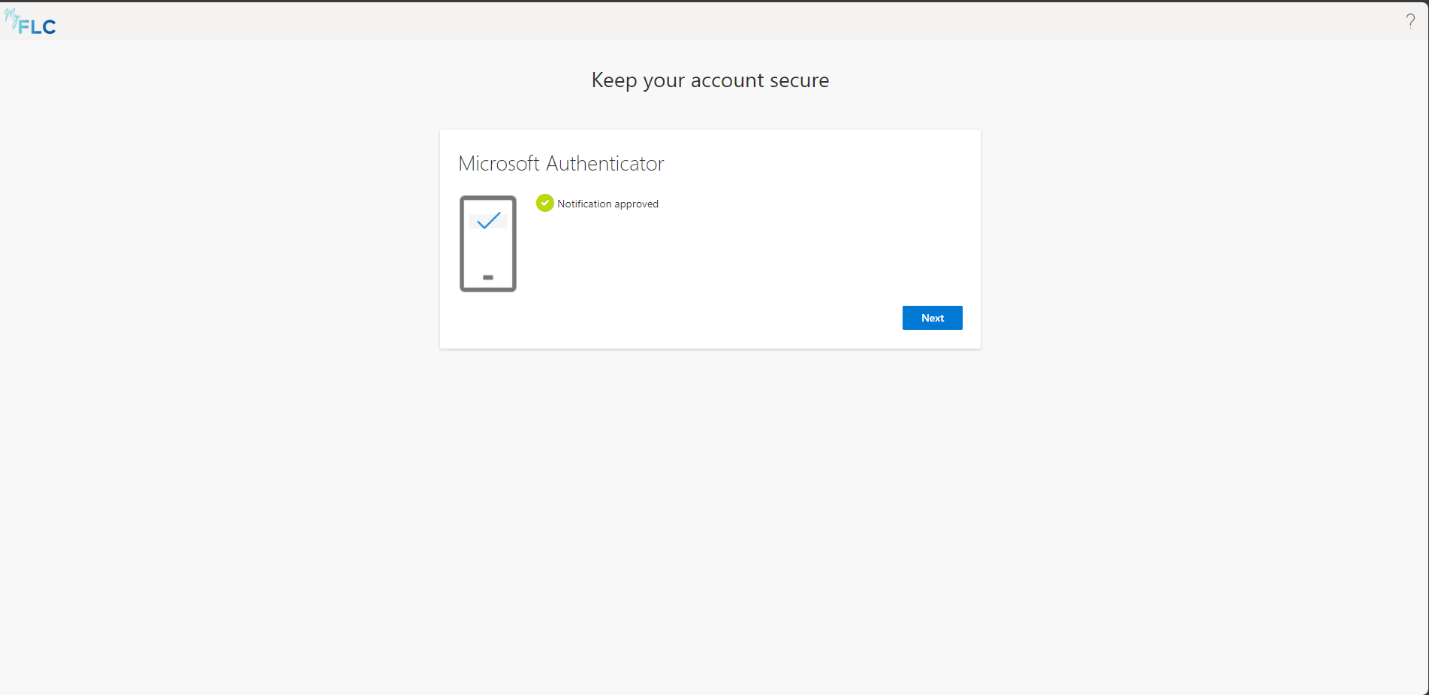
Microsoft Authenticator is now ready to be used as a MFA method.